Some software tries to do it all, some hopes to excel at one particular thing, while others simply copy their betters. This is especially true of photo editing software where any number of available programs can fit into one of these categories; with Luminar that means emphasizing image enhancement – rather than editing – and therefore appealing to the same specialized demographic as Adobe’s Lightroom. Luminar is designed to be easy to pick up, a purposefully limited toolset that offers only the necessary tools to empower users of any experience with the abilities to improve their photos quickly, easily and effectively. A lower price point represents this specific functionality, too, making it an investment that amateur photographers – on either PC or Mac – might want to consider, while a 14-day free trial means making that decision doesn’t need to be done blind.
On the surface of it, Luminar might seem to put itself at a disadvantage. If you’re looking for a complete editing suite like Photoshop, this is not that. It is intended to be used for improving images not editing them wholesale, akin instead to Lightroom. In other words, there are no features like perspective correction, red eye removal, or even the ability to add text. Instead the emphasis is on attribute adjustments, which at its most basic means tweaks to the likes of contrast, saturation or exposure.
The real success of Luminar is its “Presets” and “Filters”, the former being Instagram-like preprogrammed effects that are applied without prejudice to any image. They’re quick and effective and often produce satisfying results. Filters, on the other hand, are essentially the mechanics that control any given preset and can be further adjusted to better tweak each image or manually combined with a new, unedited photo.
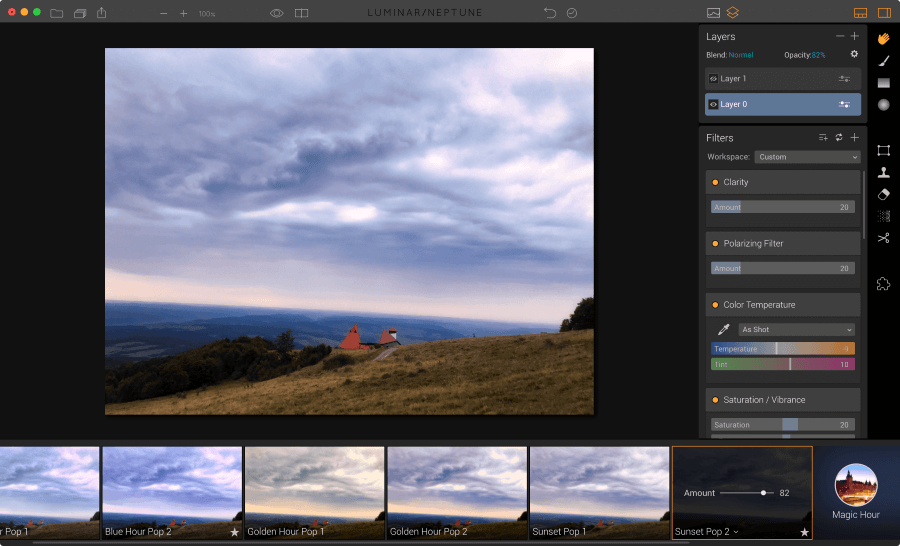
| Red eye removal | |
|---|---|
| Cropping | |
| Painting & drawing | |
| Background removal |
While the process of photo editing might initially appear overwhelming for complete newcomers what with all its sliders and menus, Luminar is actually quite intuitive. In fact, the menus themselves can be hidden away; if you don’t make use of the presets pane, then simply disable it, for example. So while the screen can admittedly get cluttered, it can be tailored to fit personal needs, with helpful extras like a quick press of the Tab key toggling a full-screen view or an Instagram-like before/after function making working on creating the best images you can much easier.
| Layers | |
|---|---|
| Filters | |
| Cloning | |
| Touch-ups |
Outside of the basic use of presets, editing is handled entirely through filters. Applying one of these to a photo comes with its own set of sliders specific to its purpose, meaning that changes to your photo are incredibly simple and intuitive. There’s a huge selection of filters available, too, each categorized into certain needs, helpful when you’re looking for a creative effect for your photo, if you require only the essentials, or are a professional with a better grasp of advanced image editing functions and what they do.
This is entirely flexible, though, giving you the freedom to pick and mix between the different categories as per your needs. With premade workspaces – as the software calls them – you’ll be offered only the filters that you need for the selected style, but new filters can still be added to them or even completely new workspaces created yourself and saved for when you’ve really got to grips with the software. Each filter can even be toggled on or off without removing it completely for a better understanding of how your changes are altering the picture.
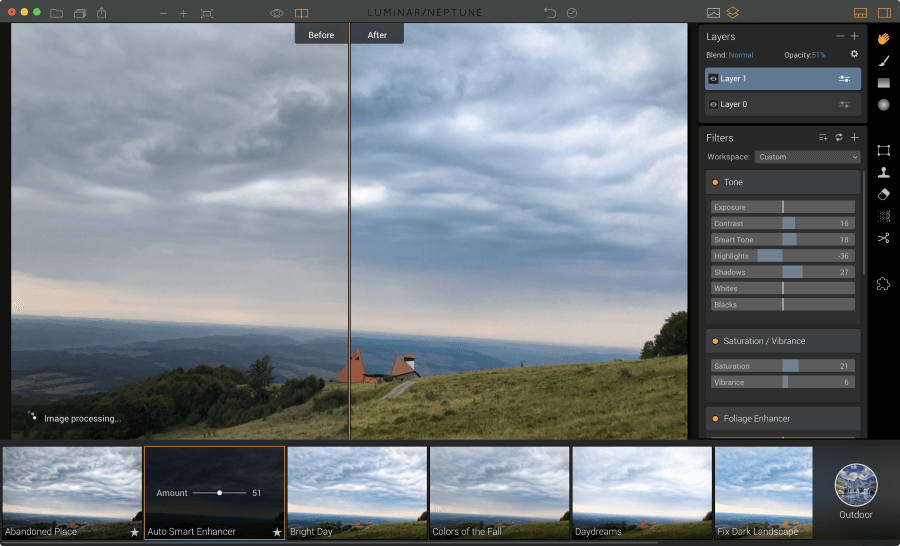
While presets are the epitome of entry-level editing, the software is pretty handy for the whole range of skillsets. The fact that all it takes to make a change is to move a slider means that once a beginner has evolved beyond the basic premade styles, all it takes is a little bit of poking around to figure out what does what. Understanding the filters isn’t all that simple since it requires first applying the filter to figure out what it does, while multiple instances of the same filter can be added if you’re not careful. Additionally, if you find yourself using a lot of filters then the workspace can become quite a mess as you’re scrolling around trying to find a specific adjustment that you want to make.

But spend a bit of time with the software and it becomes easy enough to figure out, and with that extra clarity comes a wealth of potential thanks to the high-level tools that any professional photographer would appreciate. There are even some filters that only experts will understand and have use for, though they’re not all as well-implemented as Lightroom. In particular, the HSL tool is a great feature to have included but doesn’t have the dropper function of Adobe’s photo editing equivalent, which makes its use a little more fiddly.
| # file types | 13 |
|---|---|
| JPEG | |
| PNG | |
| GIF |
Since Luminar is designed just for photo editing, it might not be a surprise to learn that it supports more camera-specific RAW file types than ordinary graphics formats, so much so it’d be unlikely if your camera wasn’t compatible. Outside of that a slew of familiar formats are supported, covering .PNG, .JPG, .GIF and .TIFF, while on Mac Photoshop’s .PSD and Apple’s .HEIF files can also be imported.

The exporting process is kept simple and matches the same graphics files support as importing, with the addition of .PDF added into the selection. A slider controlling the compression – though it is termed “quality” – allows for easy file size manipulation. It is only here where the image can be resized, too, which is a little frustrating since you need to know the basics of pixel sizes and what is suitable. However, this can be done by specifying the long or short lengths and the aspect ratio will be maintained with it, which is much handier.
| Social media sharing | |
|---|---|
| Email attachment | |
| Photo gallery | |
| Cloud storage |
Alongside exporting the image, Luminar provides an in-built sharing function. For social media accounts this means Facebook and Twitter, both of which are just a click away from a simple menu within the software itself. You’ll need to log in for the process to work, but it’s quick and easy and a much more streamlined means of sharing your creation than visiting the respective websites themselves. There’s also a quick mail button, too, which will boot up your default mail client with the edited photo already attached.
One interesting extra to point out is the ability to locate the folders that store your custom-created workspaces and presets, which can be found in the main menu. This in itself isn’t too useful, but if you happen to get invested with Luminar then it could be a useful way of presenting your self-honed style preference to friends, colleagues and even the wider internet.
Skylum – under its previous name of Macphun – was previously limited to only Mac products. As a company it has been creating specialist photo editing software for over a decade but this switch in name heralded its new the attitude towards PC development, too.
Luminar was the first of Skylum’s suite to make the transition to dual-platform, and so is compatible with PCs from Windows 7 onwards or Mac machines with at least OS version 10.10 Yosemite. Unfortunately, while many of its specialist apps – such as FX Photo Studio, Noiseless, and Tonality – are on iOS, Luminar is not available for mobile. The simplicity of the app makes it well-suited to smartphones, so it’s a little disappointing that this is not yet possible.
As a twist, though, Luminar is available as an extension for Photoshop, Lightroom, Apple Aperture, and as an add-on to Photos. It’s a little strange what with the similarity of these photo editing solutions, but as an added boon for those who have taken a liking to Luminar's UI layout or feature set but still need functionality that it doesn’t offer, this is certainly a welcome addition.
| Lowest price | $10/mo |
| Free trial | 14 days |
| Money-back guarantee | 30 Day(s) |
| Free version |
If you’re going to take on a giant like Adobe, it’s important to first have a program that can actually compete in terms of functionality. But that’s not the most integral way to win, as Skylum understands: real victory comes from appealing to the users that aren’t looking to pay the $10 a month for the Creative Cloud subscription.Luminar is only available as a one-off purchase of $69 or for $ if you’re upgrading from a previous version. While it won’t provide access to any later major release, a license will at least provide you with regular updates until the next version is available.
Buying the license will even allow users to activate the software on five different systems – whether Mac or Windows – making that attractive $69 price point increasingly tempting. There’s no need to rush into a decision, though, since a 14-day evaluation period provides full access to the software’s tools, while a 30-day money-back guarantee means there’s a lengthy trial period available for sceptics to be converted.
| 24/7 | |
| Live chat | |
| Phone |
When it comes to helping its customers out, Luminar certainly ensures everyone is catered for. Launching the software presents a few options, including immediate links to tutorial videos, a detailed user guide, and online webinars on Luminar's website. There’s even a sample photo available for users to play around with before jumping in the deep end with their own images; Skylum really wants to ease users into the program’s capabilities.
If that’s still not enough, then there are plenty of other means for getting assistance. The website is also home to a detailed FAQ and a forum for getting questions answered by the community. For direct contact there’s only an online form for email support or communication via Twitter and Facebook, both of which offer prompt responses.
If you know exactly what it is you’re looking for, then you’ll likely already know whether or not Luminar is for you. It’s designed for photo editing and as such is built just for that purpose. It does exceptionally well in this regard, providing all the tools needed to make masterpieces of your photography.
And while there is a cloning tool and the option to crop, rotate and angle images, that’s not where Luminar excels; it’s the wide variety of filters and in-depth controls that both amateurs and professionals will appreciate. The workspace can become cluttered but it’s still manageable, especially since the onus is on the user to adapt filters to their own needs. As an alternative to Lightroom there are few as well-rounded and well-packaged as Luminar; that it’s available for a much more consumer-friendly price than Adobe’s CC subscription makes it all the more tempting.
The Best Reviews team researches and tests all products first-hand. We've been reviewing products and services since 2012 and are proud to only publish human-created content.
Share your thoughts, ask questions, and connect with other users. Your feedback helps our community make better decisions.
©2012-2025 Best Reviews, a clovio brand –
All rights
reserved