If you own a MacBook, iPhone, or iPad, chances are you trust iCloud Keychain with your passwords and other sensitive information. After turning iCloud Keychain on, when you log into a website, the password manager asks whether you wish to save those details. If you do so, you don’t have to type them again next time.
Apple’s keychain tool encrypts and safely stores app and website credentials, Wi-Fi passcodes, payment details, and even personal information like full names and addresses. However, what’s unique about iCloud Keychain is that all the data is automatically and instantly synced across all devices under the same iCloud account.
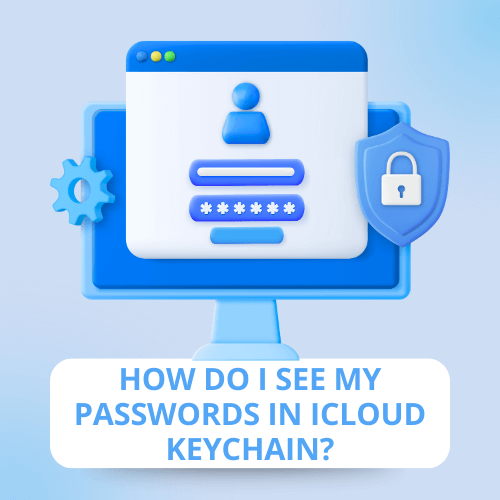
Plus, on iOS devices, it’s possible to enable the tool to automatically fill your iCloud saved passwords and personal information. This makes using iCloud Keychain a handy method of safely storing sensitive data and having it forever accessible within Apple’s ecosystem.
Every now and then, there are situations where you might need to actually view your passwords. This is especially the case if you’re using strong passwords to improve security and prevent them from being guessed or stolen.
Moreover, another great advantage of using iCloud Keychain is that it suggests complex passwords when logging into a new website or app.
There are three ways to view your iCloud passwords on a Mac:
On the Apple menu, go to ‘System Preferences’ and click on ‘Passwords’.
Enter your user account password or sign in using Touch ID.
Select the website and click on ‘Show Details’.
Additionally, you can click on ‘Edit’ to change a password or ‘Delete Password’ to remove it.
Open Safari and select ‘Preferences. On the Safari menu, select ‘Preferences’.
Click on ‘Passwords’ and enter your user account password or sign in using Touch ID.
Select the website and click on ‘Show Details’.
Finally, the third way to access your passwords is by launching the Keychain Access app. This alternative also allows you to find passwords synced with other devices under the iCloud category.
However, the biggest plus of using Keychain Access is that you can also view your secure notes and certificates, which aren’t displayed in System Settings or Safari.
Activating iCloud Keychain on your Apple mobile devices is the perfect way to keep your credentials safe and synced across all devices. Once you set it up, here’s how to view an iCloud Keychain password on an iPhone or iPad:
Open the Settings app and tap on ‘Passwords’.
Enter your user account password or sign in using Touch ID.
Select the website and click on ‘Password’ to reveal it.
If you want to change the login details, click ‘Edit’. To remove it, click on ‘Delete Password’. Alternatively, to take a shortcut you can get Siri’s attention and say, “show my passwords”.
Additionally, we advise you to click ‘Security Recommendations’ on ‘Passwords’ and enable the option ‘Detect Compromised Passwords’, which allows the device to securely monitor your passwords and alert you if they appear in known data leaks.
Finally, it’s worth noting that those not limited to Apple’s ecosystem can also access iCloud Keychain on Windows.
Share your thoughts, ask questions, and connect with other users. Your feedback helps our community make better decisions.
©2012-2025 Best Reviews, a clovio brand –
All rights
reserved