If you’ve ever tried to open a Windows file on a Mac – or vice versa – then you’ll already know the frustratingly impossible task that this is, especially if you’re using the drive format NTFS or New Technologies File System. Founded by a group of MIPT students in 1994, Germany-based software company Paragon Software Group develops hard drive management tools such as partition managers, boot managers, backup software and system duplication software alongside a driver for Mac that bridges the gap between Mac and Windows devices. Paragon NTFS for Mac promises read/write access to any version of Windows NTFS drives in your macOS for as low as $14.99 if you purchase the five-license pack. But before taking out your credit card, there’s up to 15 days for you to decide whether this is a worthy investment thanks to the available free trial. Or, if you jump on the deal and buy a license, your purchase will be protected by Paragon Software Group’s 30-day money back guarantee.
Apple and Microsoft developed operating systems using different languages for writing files onto drives. Apple uses HFS+, also referred to as Mac OS Extended or HFS Extended. During WWDC 2017, however, Apple announced that with macOS High Sierra, the default file system for Macs is changing to the new Apple File System (APFS), a file system optimized for flash and solid-state drives. Since the introduction of Windows NT 3.1, Microsoft has used NTFS.
The problem is macOS lacks native support for NTFS: you can read data from drives formatted with the Windows NT file system, but cannot write to it. Just remember that moment when your friend brought their external drive to copy over the movies you promised, and you didn’t understand why you couldn’t drag and drop the file onto it.
Paragon NTFS for Mac solves this problem. Just like its competitor, Finland-based software developer Tuxera, Paragon installs a low-level file system driver based on Paragon UFSD (Universal File System Driver) technology, which was specially developed to bridge incompatibility between Windows and macOS by providing full read/write access to any version of the NTFS file system (Windows NT 4.0, 2000, XP, 2003, Vista, 7, 8 and 10).
Successful installation will prompt a restart, and then the Paragon effect takes place: it displays a simple and easy-to-understand application window, which can be laupanched through the Preferences pane, from the Applications folder or by typing “Paragon NTFS” into Spotlight. To continue using the software, you’ll need to either activate it by logging in to the MyParagon Customer Portal or via Facebook.
Double-clicking on the icon opens up the app management interface, where you’ll see the physical and virtual volumes attached to your Mac, including mounted DMG images. The application window has two sections: volumes and operations. The latter is where you’ll find options such as mount/unmount, verify, erase and startup. Mounting and unmounting is available for any volume or image except the macOS system drive currently in use.
Just like the macOS native app, Disk Utility, Paragon NTFS for Mac has a verify option, enabling users to verify and fix errors on supported file systems. Since the repair requires unmounting the drive, as is the case with a startup drive, be sure to avoid using it with that disk. If you notice any issues with the startup drive, you should use Disk Utility to fix it in Recovery mode.
The “Erase” option allows users to reformat the attached volume into file systems supported by macOS, while clicking on the startup option will let you select a system startup volume.
The “Ignore Ownership” (for NTFS drives) option is disabled by default to allow anyone to access data on mounted NTFS volumes, but you can select it to restrict access to a specific user or group.
Since a writing action occurs even when you read a file by default on NTFS files systems, the feature called “Last Access Time” will keep a record of the last time a folder was opened, read or changed. To keep this default feature enabled, tick “Save Last Access Time” on the mounted NTFS volume.
There are additional features that should come handy, too, such as “Dirty volumes processing”. We talk about a dirty NTFS volume if the system suffered a power interruption, an aborted restart or forced shutdown. Paragon NTFS for Mac will check and repair dirty NTFS volumes before mounting them. Of course, the feature can be disabled, but this isn’t recommended.
Alongside the “Uninstall” option, Paragon NTFS for Mac will give you quick access to enable or disable the installed driver. However, you need to click on the lock – which will prompt you for an administrator password – to toggle it on or off, though admittedly the situations where you would want to disable it are very limited since you can mount the NTFS drive as “read only” if needed.
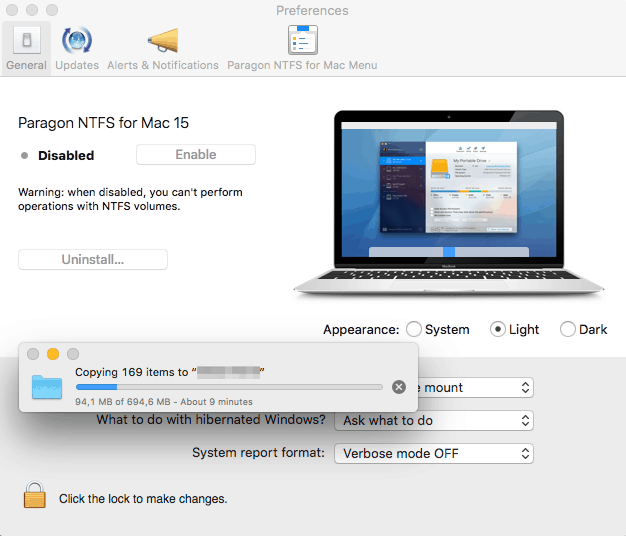
There is an unusual feature due to the level of control that Paragon Software has. During our testing we noticed that if an NTFS drive was mounted while the driver was enabled, disabling the drive didn’t prevent writing to it. This is despite the fact that disabling the driver should prevent the user from writing files to any NTFS volume.
You will need to unmount the NTFS disk and then remount it for the setting to take effect. In our testing we were unable to write to the external NTFS drive after doing so, and the same goes for the other way round, too. If you mount an NTFS drive with Paragon NTFS for Mac disabled, the drive will become a read-only volume, and you will need to remount it again after enabling the driver.
This ‘feature’ aims to act as an emergency exit for worst-case scenarios, such as having an opened file with changes while the driver is disabled for some reason. This is possible due to the limited access permission to the data that Paragon has on volumes. To enable write mode on an NTFS disk, Paragon provides a low-level API for a Virtual File System. VFS is the link between the macOS kernel and a concrete file system. Since all original access permissions belong to macOS, even disabling the Paragon NTFS for Mac driver leaves writing to an NTFS formatted volume possible.
As advertised, the driver gives users read/write access to any version of Windows NTFS drives in your macOS, but the write speed still compares with the native macOS file system. Along with the built-in SSD of the MacBook Pro (late 2016), we used two external drives to put the Paragon NTFS for Mac to the test: an 8GB Kingston flash drive and a 1TB Seagate Backup Plus 5400 rpm drive.
In our testing we used two methods: copying a 4.11GB MKV file from Mac to NTFS, and the free Blackmagic Disk Speed Test software. We used a late-2008 iMac equipped with SSD to test the software.
We were able to copy the movie file on the Kingston drive in 9 minutes and 13 seconds, while the same files took 2 minutes and 27 seconds to copy onto the Seagate drive.
In the Blackmagic Disk Speed test, Paragon NTFS for Mac enabled 9.1MB/s write and 35.2MB/s read speeds on the Kingston pen drive. The Seagate drive showed different speeds: 28.2 MB/s write and 36.5MB/s read speeds. Testing the native read/write speeds of the iMac with the same software gave the following results: 89.5MB/s write and 266.4MB/s read speeds, and this changed to 1321.3MB/s write and 2272.9MB/s read speeds on our MacBook Pro (late 2016). Both the read and writing speeds of the NTFS formatted volume of the MacBook Pro matched that of the native HFS+ of the MacBook Pro’s internal SSD (PCI-E): 1318.2MB/s write and 2397.0MB/s read.
But there’s also an Easter egg that hardcore Mac fans will love: while it is copying a file to the NTFS drive, Finder displays January 24 1984 10:00 as “Date modified”. That was the date Apple co-founder Steve Jobs took to the stage to show off the very first Macintosh in a live demonstration.
Paragon NTFS for Mac retails for a flat fee per license per software version. This includes free updates for registered users and free online support for the lifetime of the version. Enabling write access to an NTFS drive will cost you $19.95 for a single Mac license. Buy five, and you’ll get the best value price: only $14.99 per license.
But you don’t have to show the money until you are 100% convinced that this is what you need. Paragon Software offers a 10-day trial (which can be expanded by up to a further five days by sharing the software link with your Facebook friends). Combine this with the 30-day money back guarantee and you have plenty of time to make a final decision.
Also, if you already own a previous version of Paragon NTFS for Mac, there are a few upgrade options available:
Paragon Software accepts credit card payments from all of the major payment networks, Visa, Mastercard, American Express and JCB, as well as PayPal and wire transfer.
| Visa | |
| Mastercard | |
| American Express | |
| Discover |
| 24/7 | |
| Live chat | |
| Phone |
If you have any questions related to activation, the software’s features, or you just want to submit your feedback, then there are a few options available: in-app contact, a support forum and a knowledge base. Paragon Software recommends creating a MyParagon account to register the product and receive support via the forum. For activation-related issues, you can contact customer support by clicking in the top-left of the app and selecting “Contact Support”. As you hit the “Send Feedback” button, the backend system will create a ticket for your issue, which you can view online in your MyParagon account. Just don’t expect a speedy response.
Also, you can always turn to the support forums with your question, or read the knowledge base for frequently asked questions. Paragon also offers remote support: using TeamViewer a support engineer will connect to your computer to fix the problem manually or to collect data.
Is Paragon NTFS for Mac worth the price? Definitely. Anyone using Boot Camp or dual boot on their Mac (macOS and Windows) will find this software useful. Also, for those dealing with NTFS-formatted volumes frequently, this driver is a worthy purchase since it allows communication between the two platforms. While the slow write speed would benefit from being improved by Paragon Software, it is something that can be lived with, especially when considering that the competing Tuxera software offers no better writing speeds. Without this type of software you cannot write on an NTFS volume on Mac, meaning it will be almost necessary in these situations. And if Paragon deals with the enable/disable NTFS driver bug, it will be reliable software for regular daily use.
The Best Reviews team researches and tests all products first-hand. We've been reviewing products and services since 2012 and are proud to only publish human-created content.
November 2024
SCAM! avoid it at all costs! I had bought it a few years back. After each macos update, not only I had to completely reinstall a new version of NTFS for mac instead of directly updating it, I always had to make a support ticket to reactivate my bought, lifetime, licence. Until the last update when they told me to either buy the new version at a discounted price, either use the older one on an older version of MacOS.. EXCUSE ME?! I hope they will at least have the decency to give me a refund since what I bought no longer works!
Hello Adrian, we’re sorry to hear your experience with Paragon NTFS for Mac was less than satisfactory. We haven’t heard of this problem of having to reinstall a new version after each update. Were you issued a refund in the end?
April 2020
After installing Paragon NTFS for MAC a few months ago, I was very pleased with all its features. Like most users of the MAC Catalina OS, I use native Apple Time Machine for regular backups. Then out of the blue, an Upgrade offer appeared on a non-closable window from Paragon for a couple of “free features” including Paragon Backup. I was very suspicious at this point and forced the “upgrade” to quit. This lure practice by Paragon is reprehensible. Time Machine is a key reason I bought a MacBook. About a month ago, our MacBook was hacked by some asian criminals with ransomware. We contacted Apple and were guided by the patient Apple rep through our first experience with Time Machine. It worked perfectly and we only lost one day of work. But back to Paragon. I can’t imagine their backup software would be nothing but disastrous. So the “upgrade” offer appeared to be a lure. Paragon NTFS works fine. No upgrade is needed. But the deception intrusion–whether or not the new features would add value–is a ruse. Maybe Paragon would like to reply to our experience. Mark Earnest
June 2019
Worst program ever. Intrusive, when tried to remove, impossible. Deleted everything I could find on my Mac, on forums, etc. Still getting notifications from this cretinous piece of software. Cannot find anyone in their company who can help with this idiocy.
Share your thoughts, ask questions, and connect with other users. Your feedback helps our community make better decisions.
©2012-2025 Best Reviews, a clovio brand –
All rights
reserved