Early October 2017 Microsoft released the so-called Fall Creators Update to all Windows 10 computers, including those PCs that were upgraded from Windows 7 or 8. As always the most recent update is free of charge and brings some new features to the table, such as the support for Windows Mixed Reality, files on demand for OneNote, a new fluent design, plus the addition of Spotify and iTunes to the Windows Store.
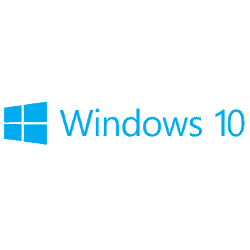
But alongside the new features many issues came with Fall Creators Update as well, proving once again that it’s a phenomenon we have to get used to with every single major update Microsoft launches. Fortunately, the most common issues are of easy fixing.
The error that occurs right at the install of the update is the one identified by the code 0x800F0922. This usually happens when there’s a problem with the computer’s internet connection and can be easily spotted using Windows troubleshooting detection by right-clicking on the corresponding icon in the right side of the task bar. The same error can also appear when a VPN connection is in use or if your antivirus is turned on during the update – so, logically, turning off these programs and trying the installation again should be enough. However, if the update still doesn’t install properly, a quick restart of your modem and router should do the trick.
Additionally, error 0x80190001 can also raise its ugly head during installation if the computer doesn’t have enough space to store the update. In this case, the standard procedure requires the same steps used when cleaning up some folders on Windows 10: in other words, turn to Disk Cleanup to eliminate the temporary installation files.

The amount of space to save and the items to choose depends on each user’s own taste, but usually the following places are the best to look for unwanted system files: the recycle bin, the internet, Windows installation and Windows setup temporary files, the system error memory dump files, and the Previous Windows Installation. Once these files are axed, simply download the update again and the install should be complete.
Using this method can take care of other storage errors, too, like 0x80070070 – 0x50011, 0x80070070 – 0x50012, 0x80070070 – 0x60000, 0x80070070 or 0x80070008. In fact, the above method is also good for the notorious 0x80073712, also known as the one indicating a missing or damaged file that is disabling the installation to conclude.
As an alternative to the regular installation method users can resort to the Media Creation Tool to get the Fall Creators Update from a USB drive. But as always, deviating just slightly from Microsoft’s way is not without its problems.
Users getting the Fall Creators Update early reported that many times Media Creation Tool got stuck when downloading the files. In most cases a simple restart of the app and then following the steps it displays does the trick, but when the ‘DynamicUpdate’ error pops up, it indicates you’ll need to do some extra work. The best thing to do is going to the file explorer to access C:\$Windows.~WS\Sources\Windows\sources and relaunch the setup process by double clicking on Setupprep.exe.
When this unwanted message shows up it means that the computer can’t update because there is something outdated. Though Windows 10 updates are downloaded and installed automatically (by default), if your computer is disconnected from the internet for a while, it may result in this error popping up during the installation of the Fall Creators Update. Luckily, all you need to do is go to Settings -> Update & Security -> Windows Update and click on “Check for updates”. Install what is needed and the installation of the Fall Creators Update should conclude without a problem.

Also, make sure that all hardware drivers on your computer are up to date. The installation itself usually tells what is causing problems: when the problem’s source is a driver (error 0xC1900101) just right click on the Start menu, select Device Manager and manually update the necessary drivers. Alternatively, there is the option to visit the manufacturer’s website and download the automatic updates.
Even if the installation is completed without any major hassle that doesn’t mean you’re good to go. Many times, Microsoft updates tend to reset your custom settings to default: programs associated to certain file types are forgotten, links are opened with the Edge browser, emails are handled by the recommended email client for Windows 10 or the Cortana search bar reappears over and over again. Although this sounds trivial, after every update always check your settings, particularly the ones related to security that allow apps to access your camera, microphone etc.
PC cleaning solutions, like registry cleaners, can also take care of most of the problems occurring after the installation of a big update, particularly in getting rid of some of the bugs that may be left behind. In fact, opting for one of these solutions is the easier way, because unlike Disk Cleaner or Device Manager, a registry cleaner does everything automatically. The software will scan every corner of the computer and once the scan is completed, all issues can be fixed with a single click of a button, including driver updates. In addition to that, these tools automatically create safety backups before the fixing process is commenced, which is a highly recommended solution to safely restore previous configurations in case something goes wrong.
Share your thoughts, ask questions, and connect with other users. Your feedback helps our community make better decisions.
©2012-2025 Best Reviews, a clovio brand –
All rights
reserved