Microsoft Edge: the default browser of all Windows 10 computers and Microsoft’s intention to break the hegemony of the Chrome/Firefox duo and to put to rest the unpopular opinion of its infamous predecessor, Internet Explorer. But unlike the operating system that it was developed for, Edge’s popularity is nowhere near the market share of Chrome and Firefox, even though it’s on par with these two browsers where certain features are concerned. Sadly, the built-in password manager of Edge is not one of those worthwhile features – hence why it’s better to substitute that solution with a true password manager.

Thankfully most password management companies have realized the potential in Microsoft Edge and treat the browser – which is commonly shoved aside – as an equal to the most popular browsers. And with the handy extensions developed by these companies even Edge users could have all their passwords, forms and other credentials readily available with a single click.
Responsible internet users know that using multiple strong passwords is the best way to protect yourself online. However, remembering all those passwords or even writing them down isn’t exactly convenient. Thankfully, password managers come to the rescue, and Dashlane is one of the best solutions you can find. Although it can be used for free, Dashlane bundles in a number of helpful extras for a monthly fee. It’s a multi-device program where you can securely store all your passwords in a bank-level encrypted cloud storage vault. Additionally, Dashlane sports some unique features like the password changer, password strength evaluation tool, secure data sharing, and a built-in VPN – all of which help achieve complete protection when surfing the web. And we haven’t even mentioned the stellar mobile app, various authentication methods, continuous security monitoring, and unlimited data and password storage…
Let’s face it – a data breach is the ultimate nightmare scenario for anyone, and the consequences are the worst for companies. Unfortunately, back in 2022, hackers were able to breach LastPass and steal segments of customer data like usernames and salted and hashed passwords.
Although the incident caused the loss of customer trust and brand reputation, the company has been taking all the measures possible to restore confidence and retain customers. A few examples include splitting from its parent company, enhancing its security infrastructure with strengthened password security and advanced logging, and investing in cybersecurity leadership.
LastPass's core features were never in doubt, since it offers all elements necessary for excellent password management, such as a password generator, password sharing, dark web monitoring, and autofill. Additionally, there’s a free version with unlimited password storage, free trials, and discounts of up to 20% on all plans.
Established in 2000, RoboForm stands as a trustworthy and reliable password manager, securely storing a variety of data types. Boasting a sleek interface, robust security features, and compatibility with all kinds of different needs, the company’s long-term experience shines through.
While providing a free version that covers all the basics a password manager should have, RoboForm pulls out all the stops with advanced features in its paid plans. The company’s competitive edge is evident in the inclusion of handy extras, such as a security center that alerts users of weak credentials and a highly customizable platform.
Committed to customer satisfaction, RoboForm offers budget-friendly prices starting at just $0.99 per month for Best Reviews readers, which translates to 60% off the regular price. With a 30-day money-back guarantee and a 14-day free trial for Business subscriptions, users can explore the software in full before making any commitment. It’s important to note that the shortest billing option is yearly, and users are rewarded for subscribing to longer plans with discounts of up to 25% off.
Even though it was released in 2015 alongside Windows 10, Edge is still falling behind popular web browsers like Chrome, Firefox and Safari; to make the situation even more ridiculous, Edge is even less popular than its infamous predecessor, Internet Explorer.
This is completely unsurprising when considering the fact that its performance is not on par with the features of convenience that the most popular browsers have by default. As you may have probably guessed by now, aside from bookmarks and favorites Edge doesn’t support the direct exporting of passwords and credentials. The only guaranteed (and safe) way to import the necessary data, therefore, is to turn to password managers and their Microsoft Edge add-ons.
To export passwords without password managers consider using VaultPasswordView – developed by Nirsoft, the same company behind ChromePass – but only after files and folders containing saved passwords have been located on the computer. The latter is extremely important, because the following paths leading to these files have to be provided to VaultPasswordView before it’s used for the first time:
C:\Users\[User Profile Name]\AppData\Local\Microsoft\VaultC:\ProgramData\Microsoft\VaultC:\Windows\system32\config\systemprofile\AppData\ Local\Microsoft\VaultOnce the necessary information is provided to the program, VaultPasswordView decrypts the files and all passwords saved to Microsoft Edge are displayed.
The overall performance of Microsoft Edge’s security is not bad at all, provided that some features are turned off and certain settings are modified before the browser is used for the first time.
Like its troubled predecessor, Internet Explorer, Edge uses local encryption to protect important credentials entered into the vault. Sadly, however, the moment the Windows password is provided on the login screen and Edge is launched, nothing can stop wrongdoers from easily accessing the sensitive data since the browser doesn’t protect its password vault with a master password (as is the case with Firefox).
And unlike its competitors, Edge suffered a major blow in early 2017 when a serious vulnerability was discovered in its coding. If it hadn’t been discovered by security expert Manual Caballero, hackers could have used this vulnerability to relatively easily bypass the browser’s SOP (Same Origin Policy) protection and steal login data from unsuspecting users as they are directed to a malicious URL.
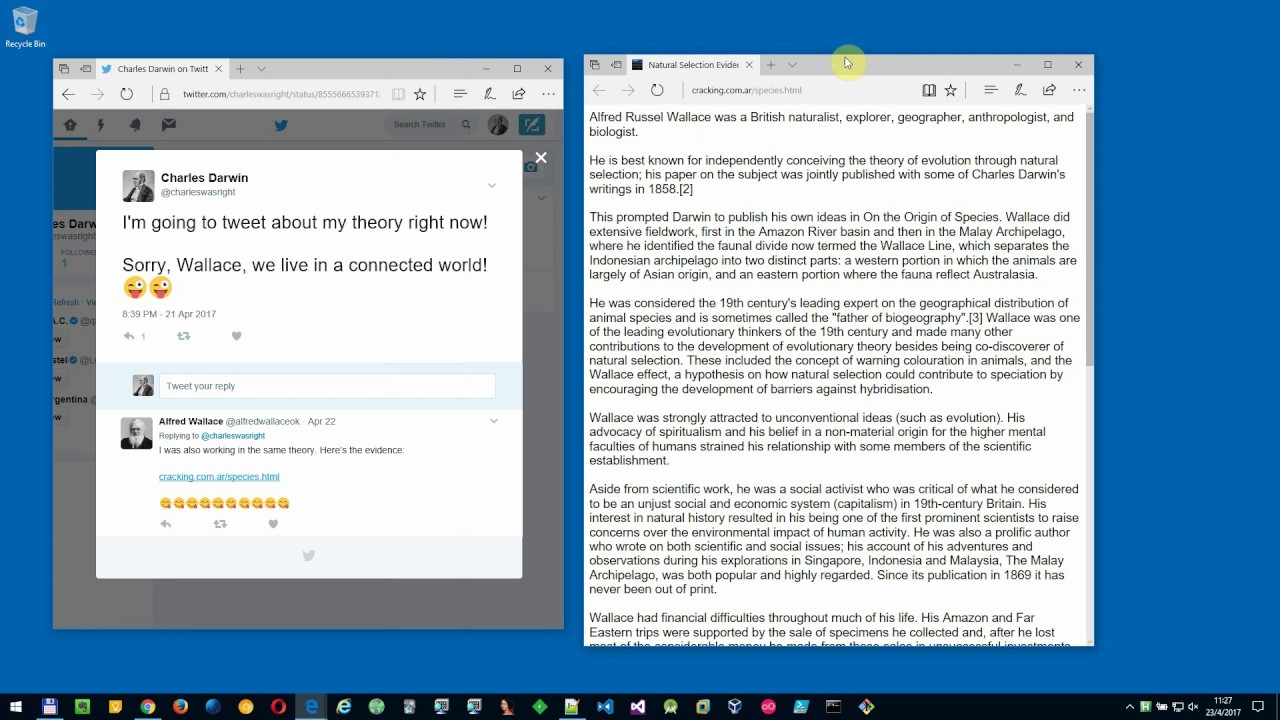
To make things even more frightening, no patch was released to fix this serious issue until the middle of June 2017, which is ridiculously slow, especially from such a corporate giant like Microsoft that considers Windows 10 a masterpiece.
Any third party password manager is better than Microsoft Edge’s in-built version – which needs to be disabled in order to let these programs work properly – but Keeper definitely stands out from the pack. At first glance Keeper might seem like a typical password manager: it stores numerous logins and allows the saving of multiple passwords to a single account.
The software also safeguards personal data and payment information to which files can be attached, such as a picture of yourself or a photographic copy of a credit card. All of this data can be shared with a trustworthy person, but there’s also an option to create backups of the entire vault in Keeper’s cloud storage.
However, Keeper has one major advantage over its competitors: perfect integration with Windows 10 and Microsoft Edge. Although it can be downloaded as a regular desktop program, Keeper is also available from the Windows Store; in fact, if the latter version is downloaded then it can be signed into using Windows Hello login options.
To make things even better, Keeper has a perfect browser add-on for Microsoft Edge with neat features like auto-fill, one-click sign-in, a search bar, and quick access to the web vault.
The Best Reviews team researches and tests all products first-hand. We've been reviewing products and services since 2012 and are proud to only publish human-created content.
Share your thoughts, ask questions, and connect with other users. Your feedback helps our community make better decisions.
©2012-2025 Best Reviews, a clovio brand –
All rights
reserved