Most Common VoIP Issues and Their Quick Fixes
Modern businesses seek modern solutions that can keep up with their fast-paced nature. Many companies still rely on traditional phone lines, but these are stuck in the past, requiring physical equipment and maintenance.
The alternative is VoIP, an innovative service relying solely on an internet connection that streamlines communications at an affordable price.
However, although this technology is mostly reliable, it’s not failproof, and specific issues can arise. If you’re considering implementing a VoIP system into your business, or you’ve run into one of these issues already, we’re here to help you get your communications up and running again with quick, easy-to-follow fixes that anyone in your team can perform.
Understanding the basics of VoIP
VoIP stands for Voice over Internet Protocol and is sometimes also referred to as Voice over IP. Using VoIP means a landline is no longer required and mobile devices or computers can be used to establish calls.
With this technology, businesses can benefit from features that traditional phone systems don’t offer, such as integrations with other software and call encryption.

However, relying solely on an internet connection can bring its own challenges. If the connection is unstable, the quality of calls can be frustrating. Hardware issues can also pose a problem. In some cases, it can simply be a configuration issue that requires a few tweaks to the settings.
No matter the complication, VoIP problems can generally be fixed autonomously with little research.
Up to 33% off RingCentral subscriptions
Subscribe to a yearly RingCentral plan and save up to 33% off the regular price.
Save 33% on RingCentral
Dropped calls 📞
It’s frustrating when a call abruptly disconnects, and this can be particularly prevalent on networks with a high volume of calls.
How to fix VoIP phone dropping calls
1
Check the connection: An unstable internet connection can lead to VoIP calls dropping more often. Choose a wired connection over wireless and reboot your router if necessary.
2
Update or reset software: There may be necessary updates to deploy, in which case it’s helpful to turn on auto-updates. If you’re already using the latest version, rebooting your software may be enough to fix any temporary issues.
3
Check for interferences: Other software such as VPNs or firewalls may be interfering with the VoIP software. It’s best to disable them while trying to establish calls.
Jitter 🎛️
When using VoIP, your voice travels through ‘packets’ that are organized to ensure your words are in the correct order and make sense. When these packets fail to arrive in the correct order, the resulting audio will be disrupted.
How to fix network jitter
1
Examine the available bandwidth: Check the connection’s bandwidth through a speed test, which can be done for free online. The retrieved information can be compared with the VoIP provider’s bandwidth requirements to ensure call quality.
2
Minimize traffic: Limit the number of simultaneous users on the same network to clear bandwidth space.
3
Enable QoS: If there’s still a lot of traffic on the network, enable Quality of Service (QoS) on the router to prioritize voice data.
Chopped audio 🔈
Like jitter, chopped audio is a result of packets that fail to arrive at the intended destination, leading to packet loss and missing audio.
How to fix choppy audio
1
Check the speed test: Insufficient download and upload speeds are often the main cause for choppy calls. Choose a wired ethernet connection instead of Wi-Fi, as it provides a higher quality connection.
2
Set up QoS: Enabling Quality of Service on the router ensures these data packets are prioritized.
Latency 🎚️
Latency can also occur as a result of poor bandwidth, making the audio data packets arrive delayed.
How to fix latency issues
1
Verify the connection: Conduct a speed test to check your network bandwidth and ensure this matches up with your VoIP provider’s bandwidth requirements for call quality.
2
Minimize traffic: Reduce network traffic by limiting the number of simultaneous users on the same network.
3
Enable QoS: Enable Quality of Service (QoS) on the router to prioritize voice data if there’s a lot of traffic on the network.
Echo 🎧
Echo during calls can make it difficult to keep up with the conversation, as the constant relay of audio interferes with the dialogue.
How to fix VoIP echo
1
Inspect equipment: Your equipment may not be correctly configured or connected. If using wired equipment, check the wires aren’t faulty.
2
Verify output and input: If using speakerphone, consider switching it off as the speakers and microphone can repeat the audio feedback cyclically. Alternatively, the microphone might be too close to the speaker.
3
Check for interferences: Other electronic devices sitting too close to you may lead to electromagnetic interference. Consider moving to a more isolated location or removing other devices from your immediate surroundings.
Inability to make calls 🤳
Being unable to make calls can deeply impact a business’s workflow and lead to missed opportunities.
How to fix outgoing calls
1
Verify the connection: Ensure you’re logged into an active VoIP account and using the correct phone number or device.
2
Disable SIP ALG: Turn off Session Initiation Protocol Application Layer Gateway (SIP ALG) in the router. This attempts to optimize the VoIP connection but may be blocking it instead.
3
Update or reboot: Check if you’re on the latest update of your VoIP software. If so, rebooting the app can fix any temporary problems.
Inability to receive calls 📱
In the same way that being unable to make outgoing calls hinders productivity, not being able to receive calls also affects businesses.
How to fix incoming calls
1
Check settings: Make sure that Do Not Disturb (DND) is turned off and review call forwarding settings.
2
Inspect connection: An unstable connection can disrupt your service. Restart your connection or opt for wired over wireless.
3
Verify hardware registration: If the hardware in use isn’t registered with your VoIP provider, contact support to ensure both your hardware and phone number are correctly registered in the system.
Calls go straight to voicemail 📲
Sometimes calls can also seemingly go straight to voicemail without an apparent reason.
How to fix calls going to voicemail
1
Check the volume: Make sure the ringer volume is set to an audible level, or calls may go unnoticed despite ringing.
2
Ensure devices are registered: Verify if the devices in use and your business phone number are correctly registered in your VoIP account. If not, contact your VoIP provider.
3
Double-check settings: Guarantee that Do Not Disturb is turned off and that the correct call forwarding settings are configured.
Calls with no audio 🔇
There are cases when a call may connect but there’s no audio or it’s one-sided, which can cause frustration for either party.
How to fix one-way audio
1
Verify input and output: The incorrect microphone or speakers may be selected, or the speaker may have muted themselves.
2
Activate QoS: Enabling Quality of Service on the router will prioritize audio data packets above all else.
3
Double-check the network connection: Check for router updates or reboot it to make sure the internet connection is stable and high-quality.
Security 🔐
How to protect your VoIP phone system
1
Implement strong passwords: Use a password manager to generate and store secure passwords and reset these routinely.
2
VLAN segmentation: Implement Virtual Local Area Network (VLAN) segmentation in your router’s advanced settings to better filter network traffic.
3
Examine your network: Take a good look at the devices in your network to detect and remove any rogue connections.
Troubleshooting like a pro
It’s important to pay attention to any potential issues affecting your VoIP service to ensure business communications run smoothly. Knowing how to swiftly fix these problems can be the difference between a productive workday or missed opportunities.
The more practice you have deploying these measures, the better you’ll be at quickly identifying and solving issues before they negatively impact your productivity.
By going through these steps yourself, you’re likely to also save time by not needing to contact support lines. If a new problem arises, review the common issues presented and their respective solutions for a quick and easy resolution.
Best VoIP systems of 2025
Versatile, advanced call handling features
Huge number of integrations
Unlimited domestic calls and texts
Free team collaboration platform
30-day money-back guarantee
Comprehensive array of features
30-day money-back guarantee
Multiple device compatibility
Unlimited multi-digit extensions
Unlimited international calling
Extensive phone system management tools
Reliable web conferencing and team messaging
Call recording and monitoring
Message-to-email forwarding

 Nicole N.
Nicole N.
 Mary P.
Mary P.


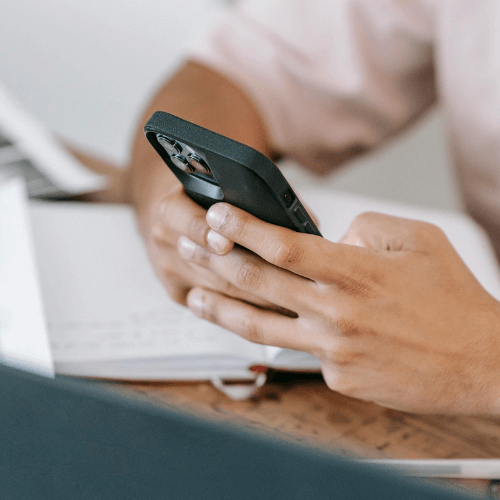


User feedback