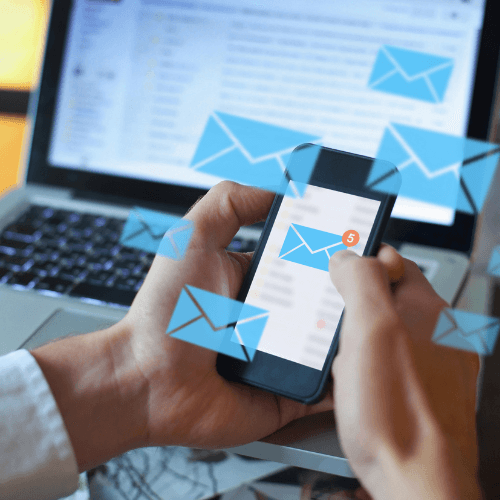 No one likes opening their email and seeing a cluttered inbox. Not only is it unpleasant and overwhelming to look at, but it can also cause you to lose track of important emails. In addition, an inbox with way too many messages takes longer to load, which means you’ll have to wait each time you open it. After a while, problems such as running out of space and not receiving new emails can also occur.
No one likes opening their email and seeing a cluttered inbox. Not only is it unpleasant and overwhelming to look at, but it can also cause you to lose track of important emails. In addition, an inbox with way too many messages takes longer to load, which means you’ll have to wait each time you open it. After a while, problems such as running out of space and not receiving new emails can also occur.
As such, deleting unimportant messages already sounds like a good first step to organizing your inbox. However, it can be time-consuming to do so, especially if you already have thousands of old messages to go through and new ones coming in every day. Fortunately, there are numerous best practices to quickly clear your email inbox, improve your productivity, and put your mind at ease.
Use Folders and Labels
Creating and using folders where you store specific types of messages can help keep your email organized and your inbox clean. For example, emails can be separated according to importance, meaning you can have a separate folder for urgent and non-urgent messages. It’s also worth creating folders for messages received from family, work, hobbies, and more.
If you find that having numerous folders is not working for you, consider using only a few in the beginning. Once you get used to the process of sorting emails, you can create more folders for specific messages or senders.
However, if that doesn’t quite cut it, use labels or tags to get your email under control. It’s possible to add multiple labels to a particular email, so you can tell right away if it’s urgent, its related task, and so on. In fact, there are email providers that offer color-coded labels, which can also liven up your inbox.
Filter Messages
With countless emails arriving every day from multiple senders, it’s easy to panic. Fortunately, you can filter messages to skip your inbox altogether.
Although there are minor differences between email providers, filters are quite straightforward to set up. If you’re a Gmail user, you should do the following:
- Click on an email, select the ‘more’ button (the three vertical dots), and choose ‘Filter messages like this’.
- Fill in the filtering criteria, such as the sender, recipient, and more.
- Select ‘Create Filter’ and choose what happens to an email that matches your criteria. Messages can be archived, marked as read, starred, and more. Finally, click ‘Create Filter’ again.

Meanwhile, Microsoft Outlook refers to filters as rules, so look for the tool in the bottom right corner. Still, you’ll be happy to know that the steps are the same as in Gmail after clicking ‘Create Rule’. If you’re using a different email provider, check how you can enable message filtering, so you can free your inbox from clutter.
Bulk Delete Emails Using the Search Feature
If you want to delete emails in your inbox from a specific sender, the search function is the perfect tool to use. After typing the sender’s email address in the search bar, you’ll immediately see all their messages. From there, it’s just a matter of selecting and deleting all the conversations in one go.
You can also apply this method to move emails that have specific keywords to the trash folder. This is especially useful when you want to remove no-reply emails from your inbox quickly. Keywords such as ‘sale’, ‘reminder’, and ‘update’ are also worth searching, as they’re usually used in marketing emails that you wouldn’t necessarily want to keep.
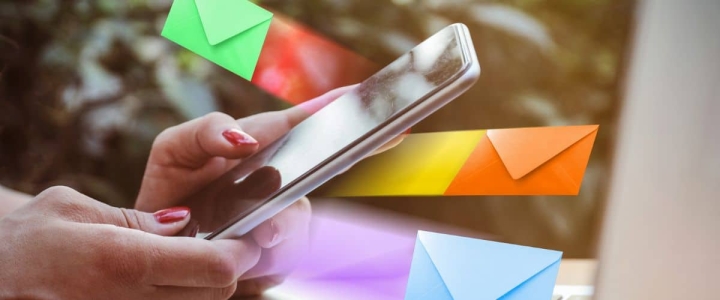
Unsubscribe From Newsletters
People often sign up for newsletters to stay up to date or to get a discount on a product or service. Whatever the reason may be, the truth is that it only takes a few companies that send you daily newsletters or promotions to clog up your inbox.
Therefore, if checking newsletters becomes more of a burden than anything else, it’s best to unsubscribe as quickly as possible. This can immediately reduce the number of unwanted emails you receive in your inbox.
But unsubscribing from newsletters isn’t just good for your inbox; it’s also good for your online safety. This is because marketing emails sometimes contain phishing links that give cybercriminals the chance to access confidential information without the user’s knowledge.
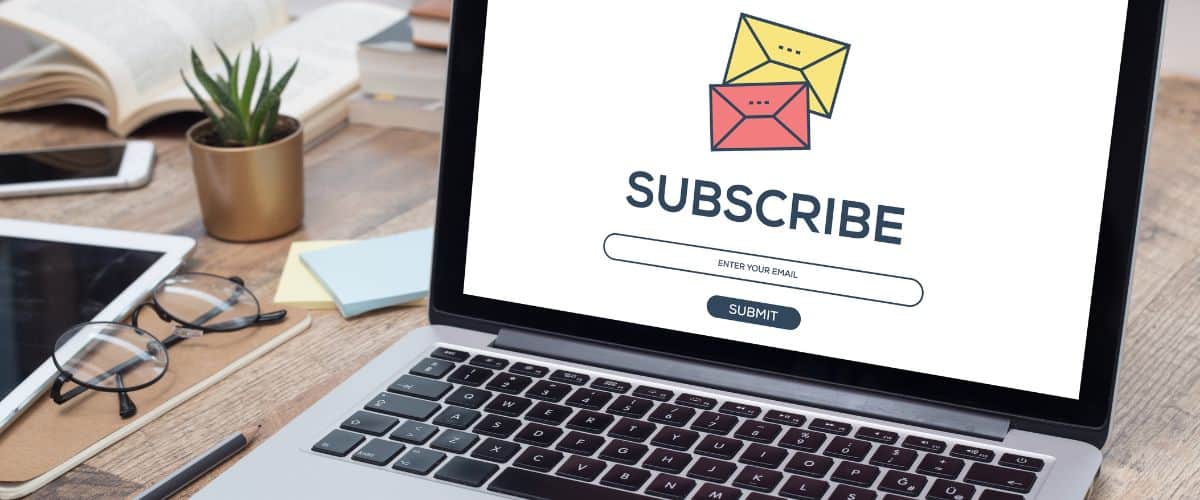
Still, if you think that some newsletters may be worth a read, check if it’s possible to change the newsletter frequency on the company’s website. By doing so, you can stay updated on the latest posts and keep your inbox uncluttered at the same time.
Use an Email Organizing Service
If you still find yourself struggling to maintain a squeaky-clean inbox even after applying these best practices, then it might be time to opt for an email organizing service like SaneBox.
Its trainable AI automatically moves emails into specific folders, meaning you won’t have to manually do so every single time you receive a new email. From newsletters to frequently-deleted messages and non-urgent emails, SaneBox can handle it all for you.
Maintaining a clean inbox is possible. It’s just a matter of taking the initial steps to get out of the cluttered inbox mess, so you can spend far less time organizing your emails. After a while, you’ll find that a well-organized and eye-pleasing inbox helps you focus on what’s important and become more productive.

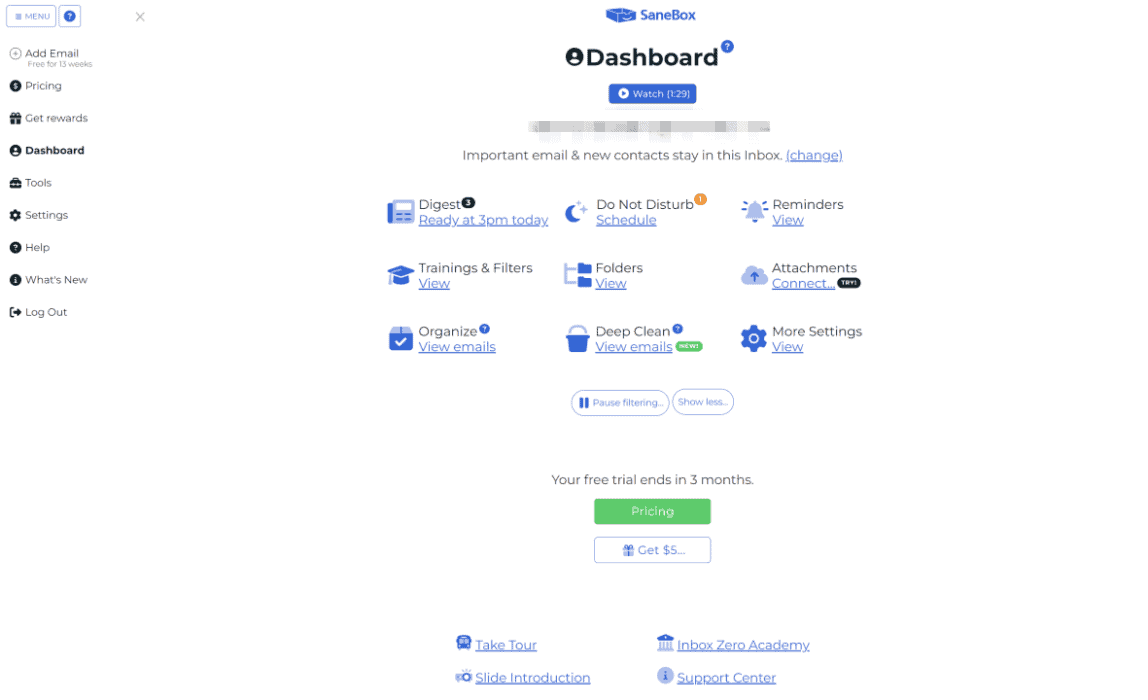

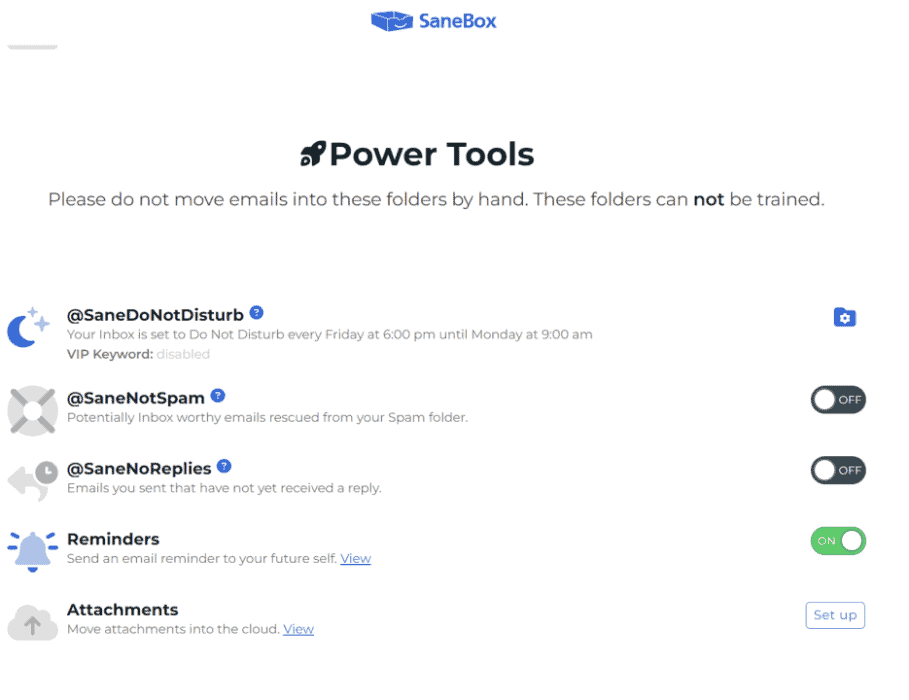
Share Your Comment